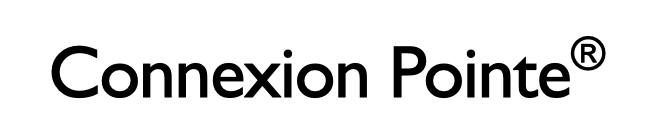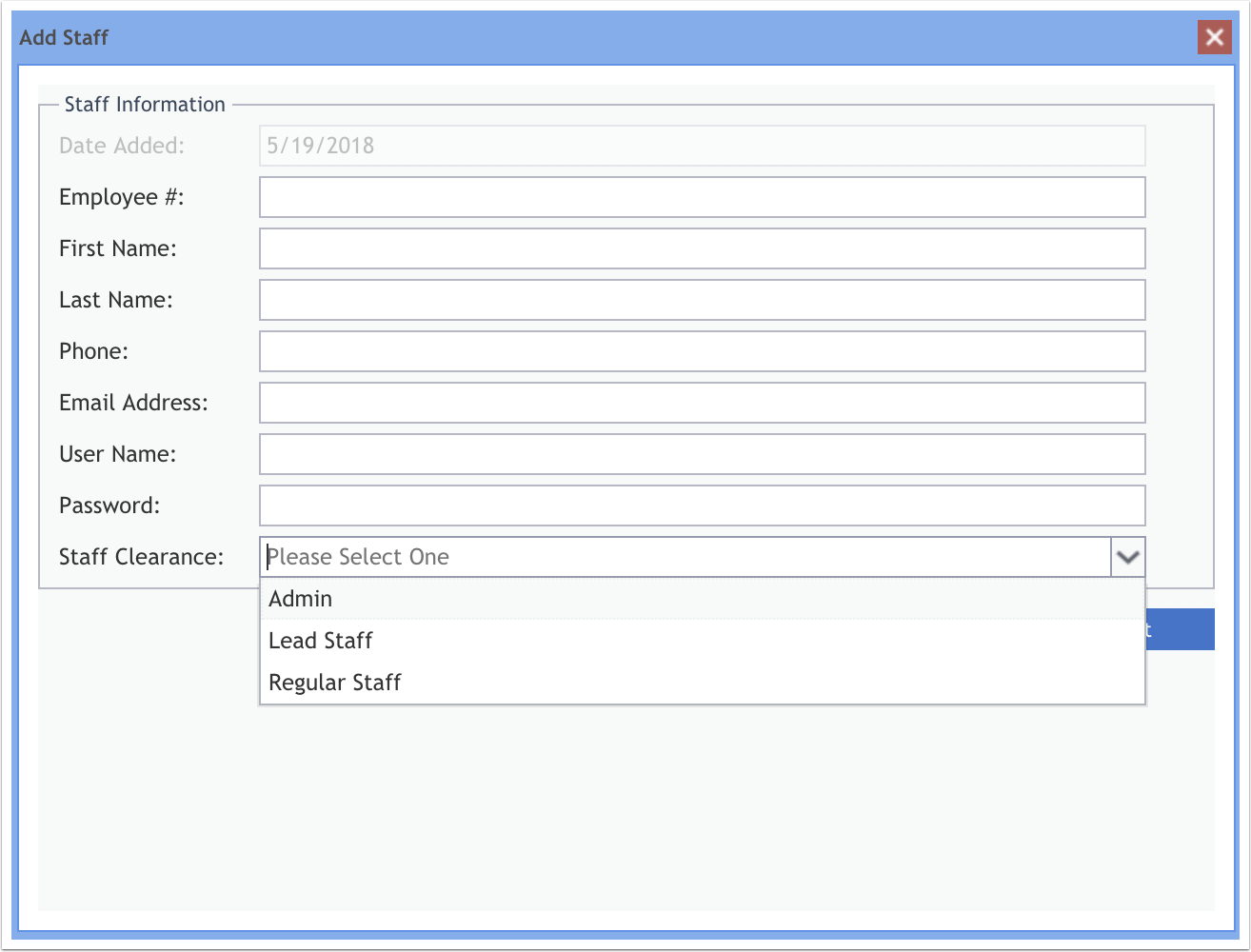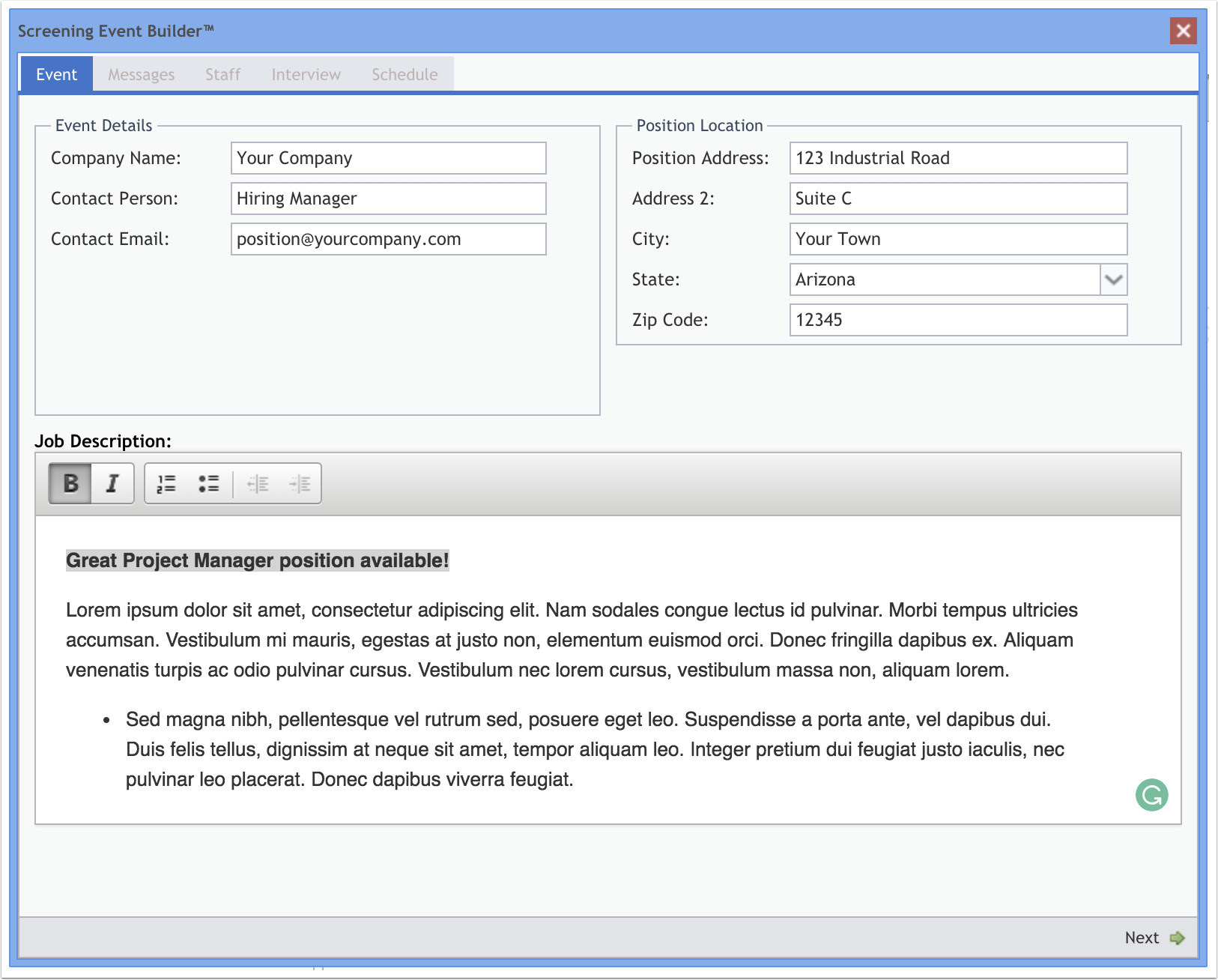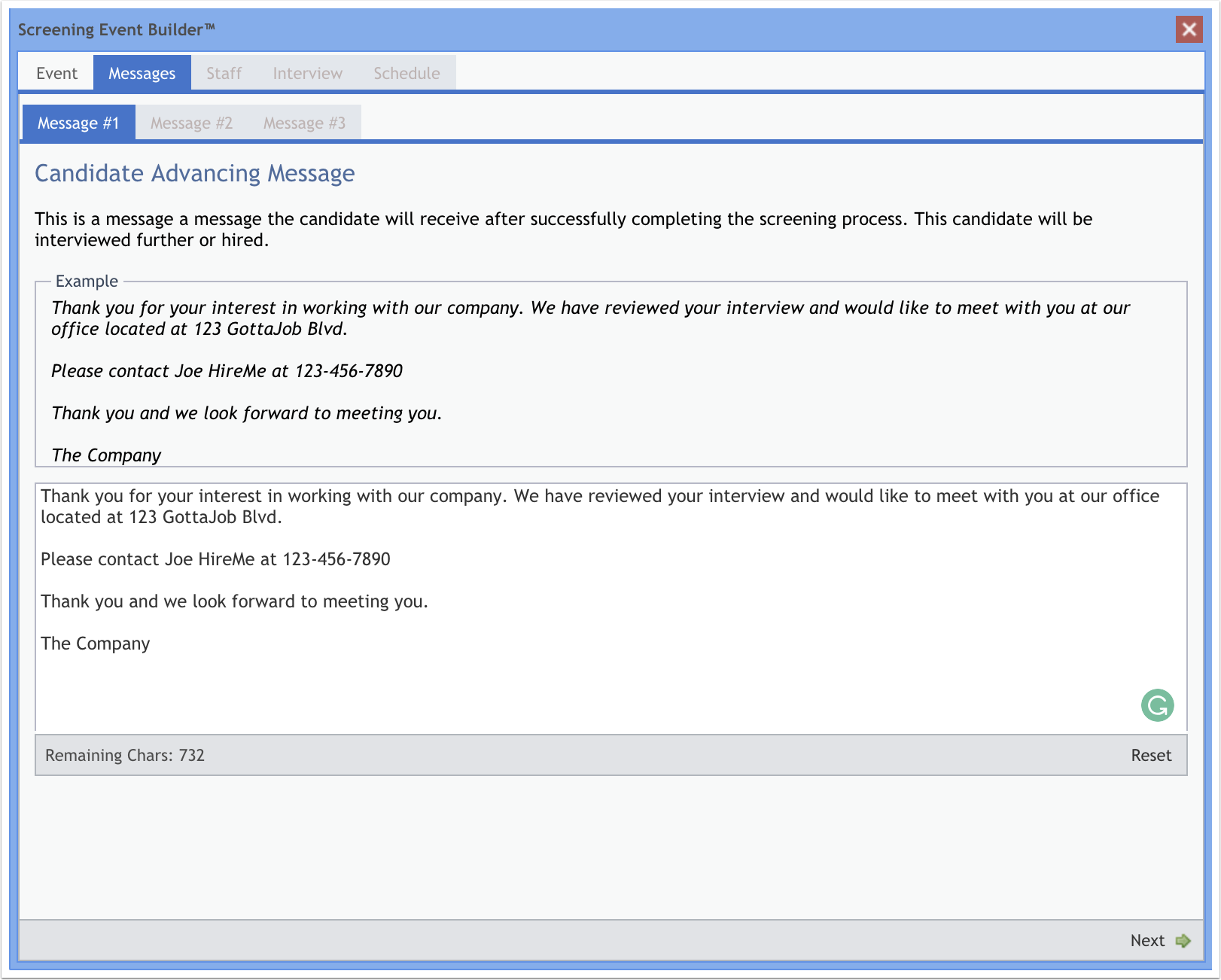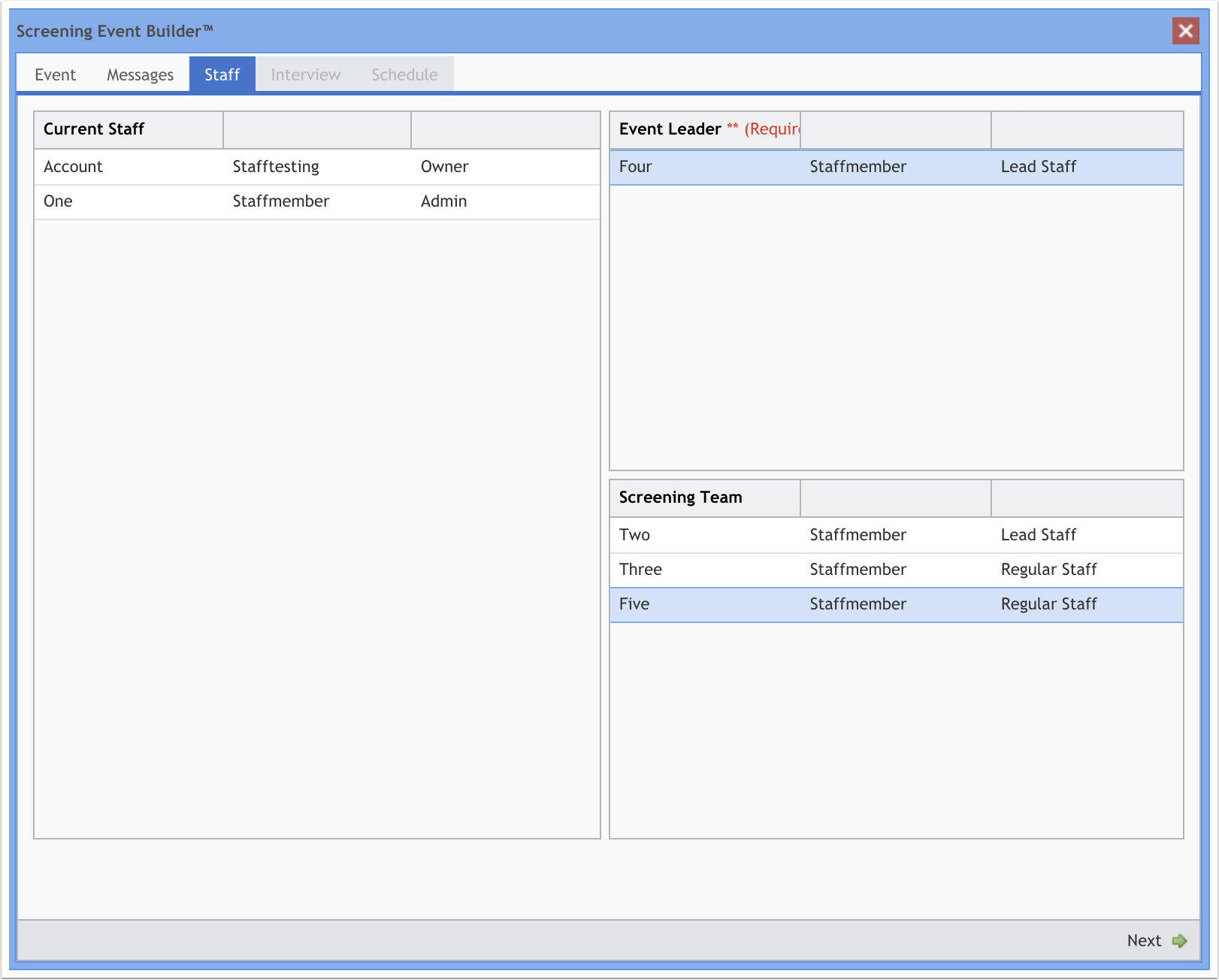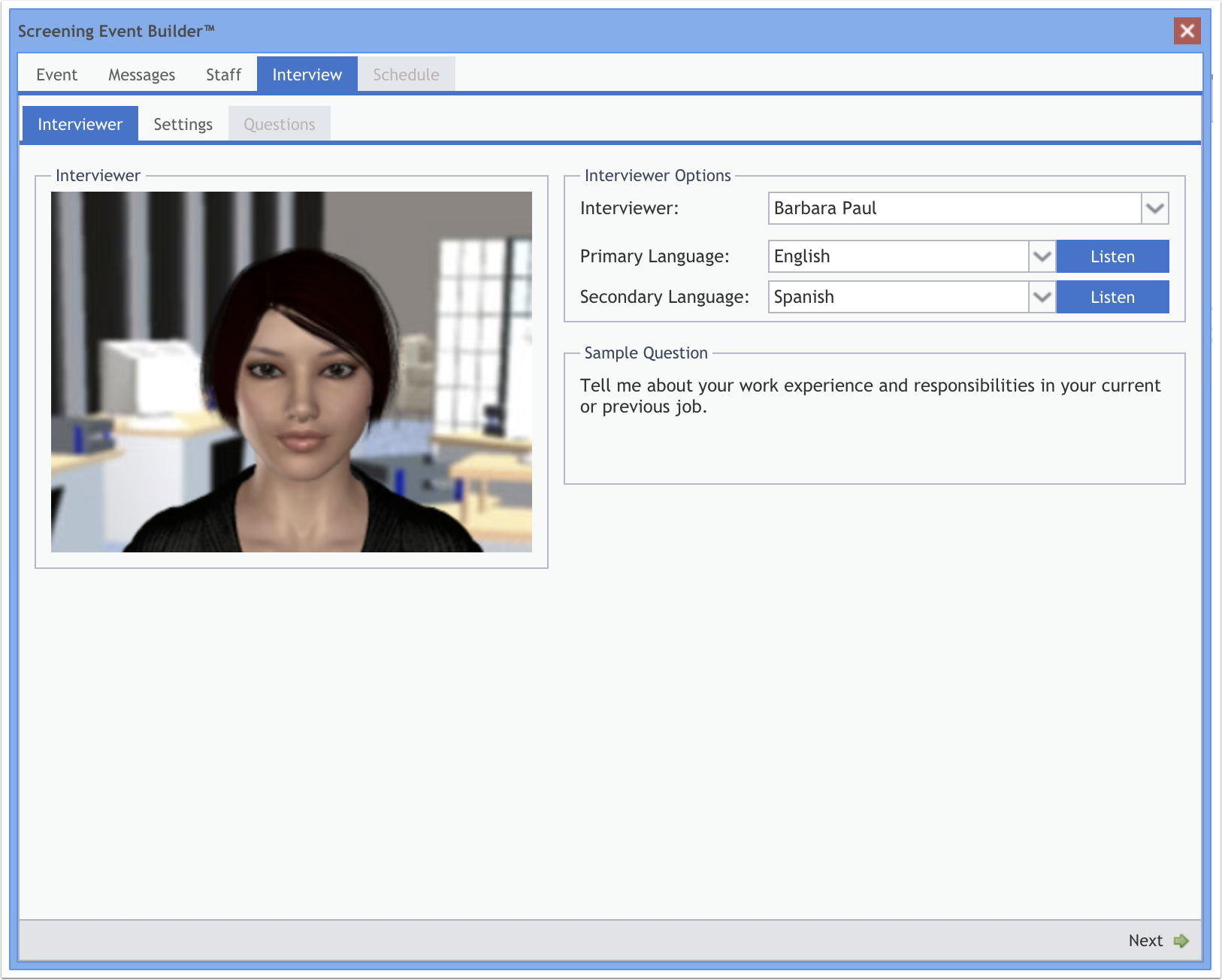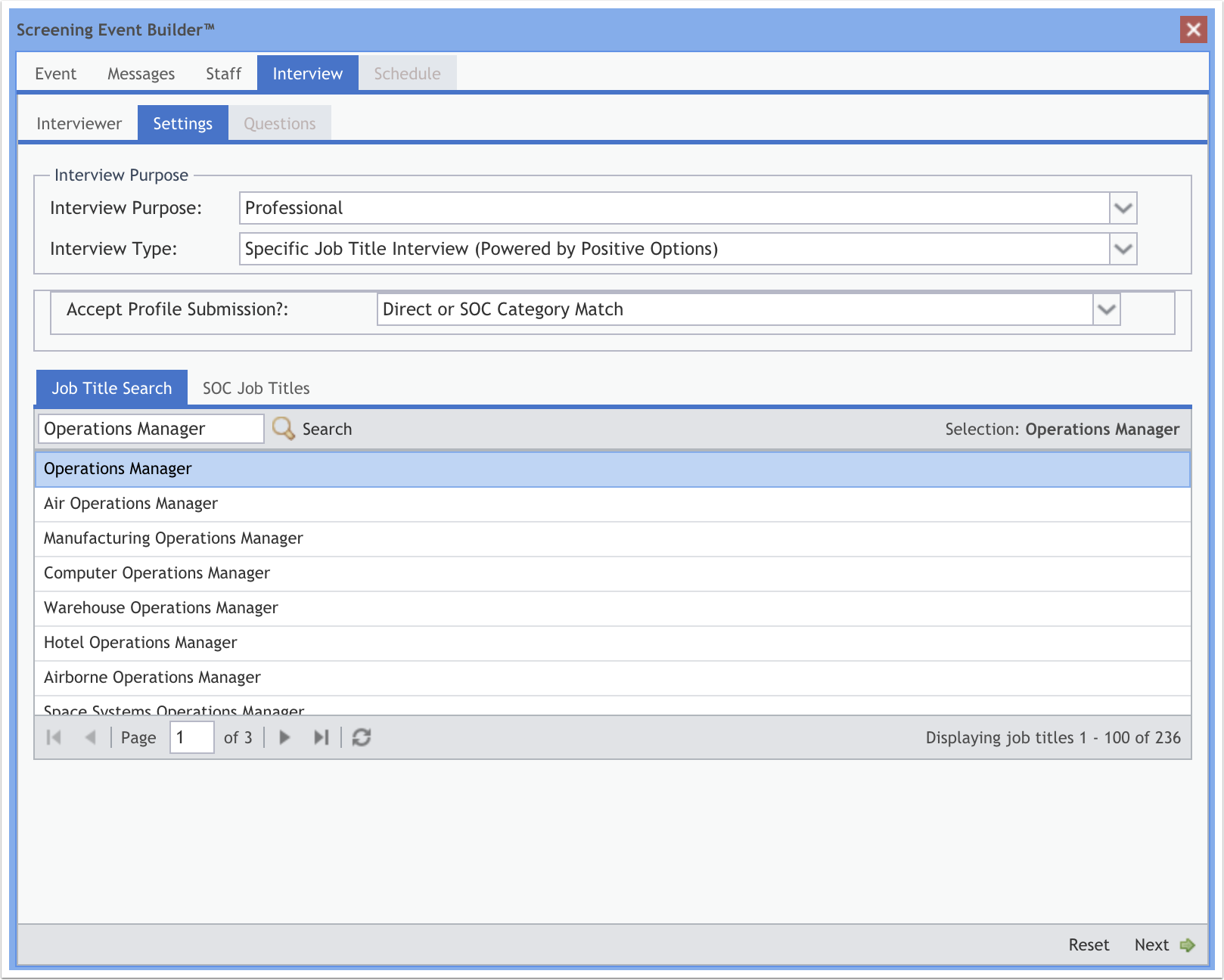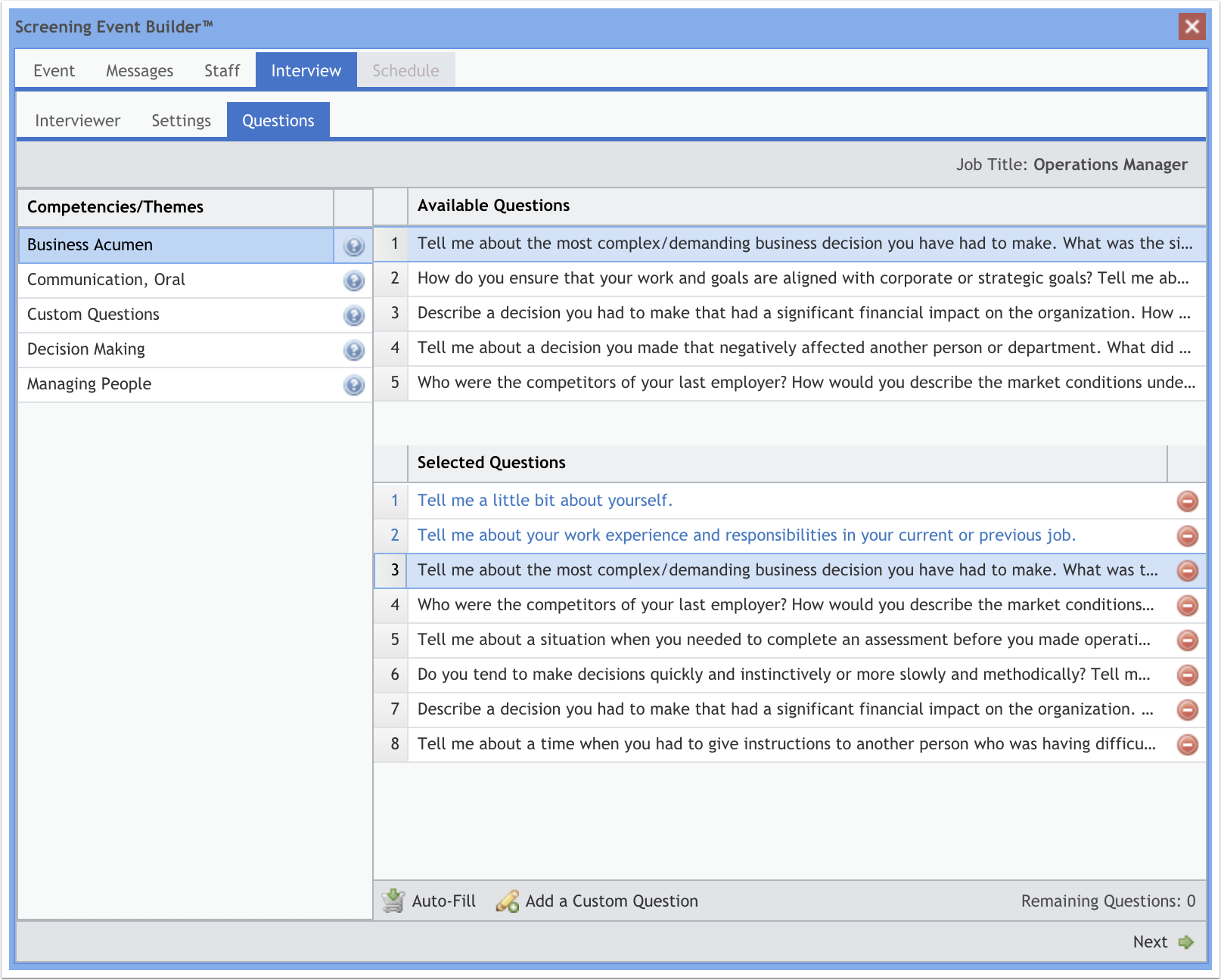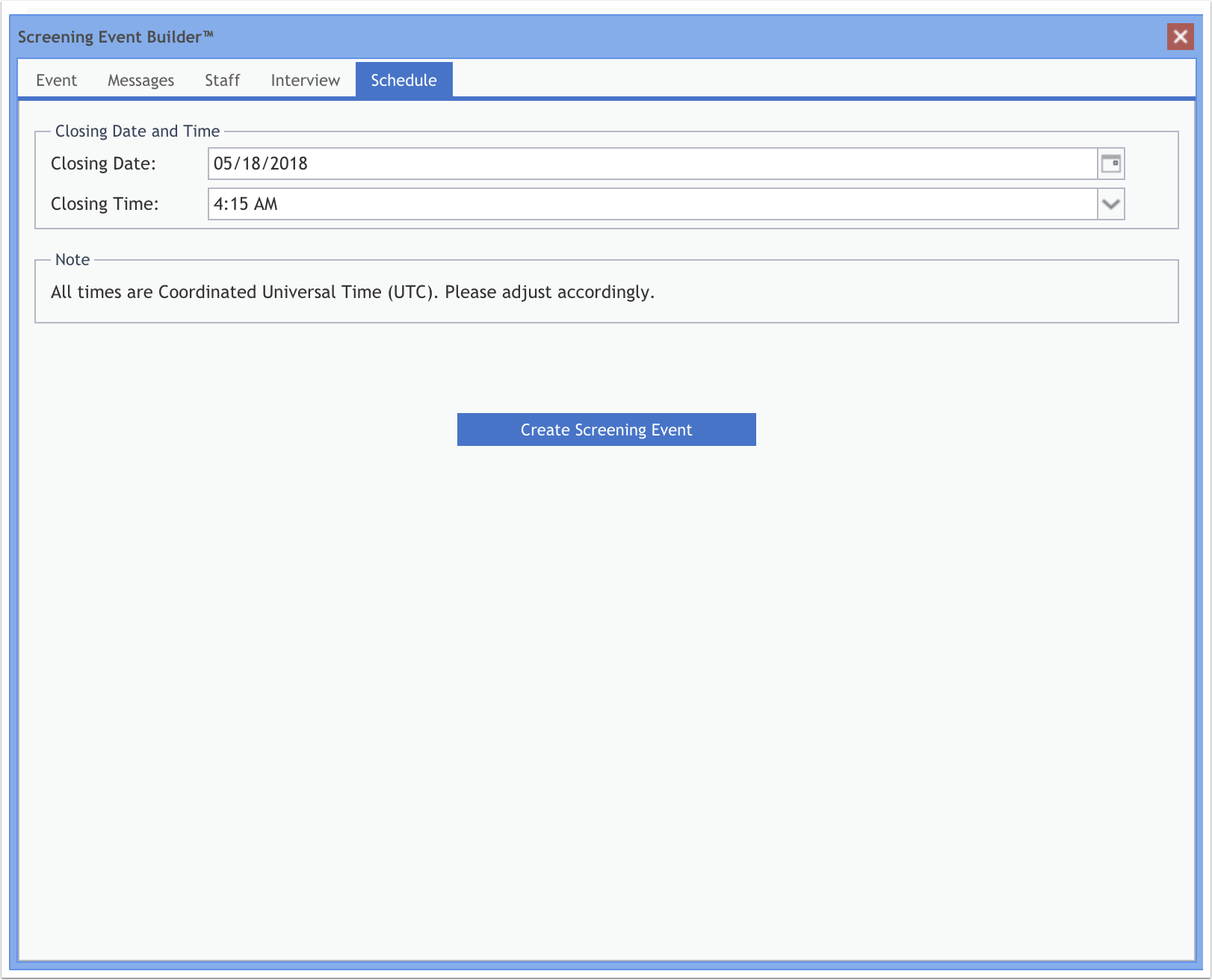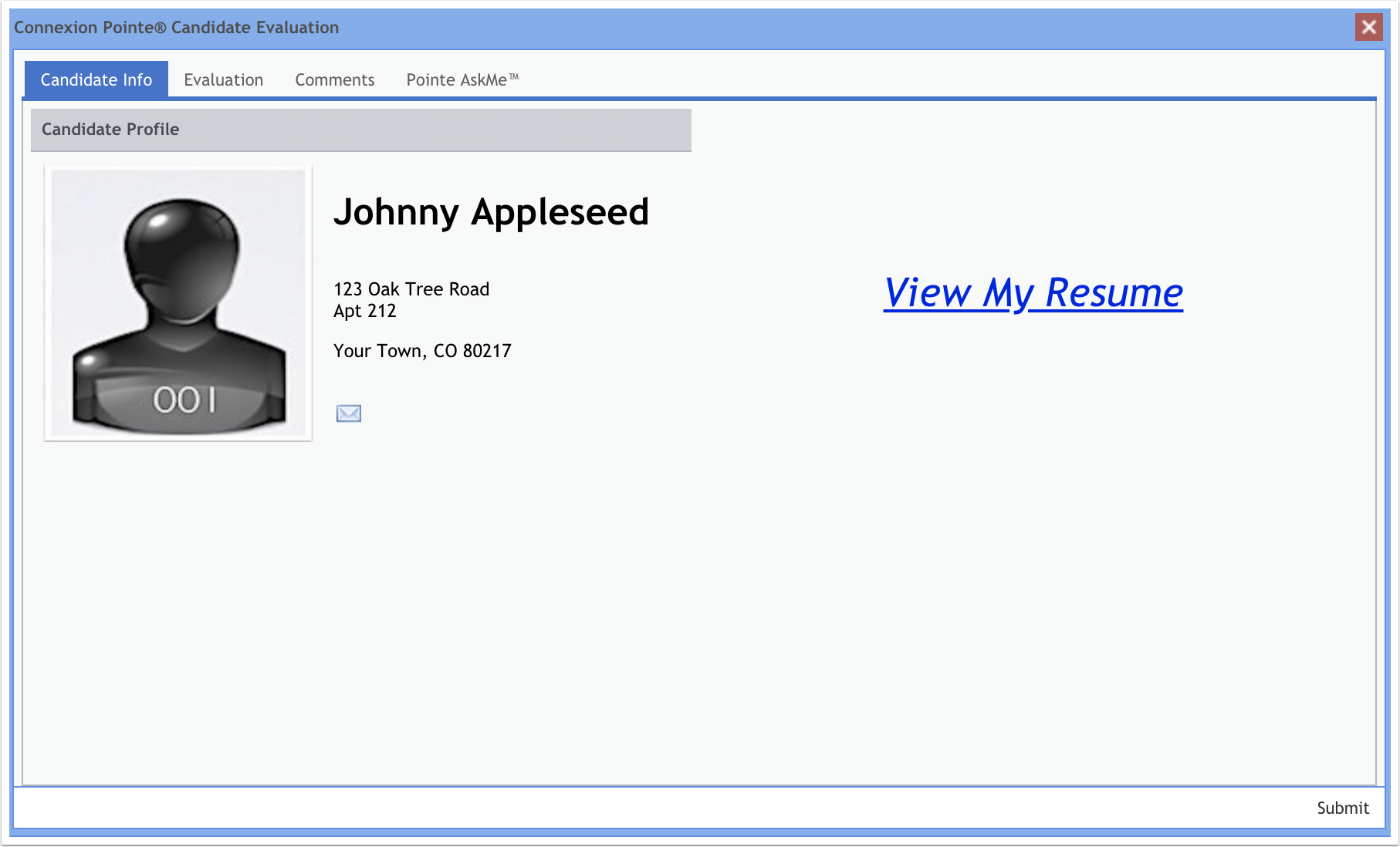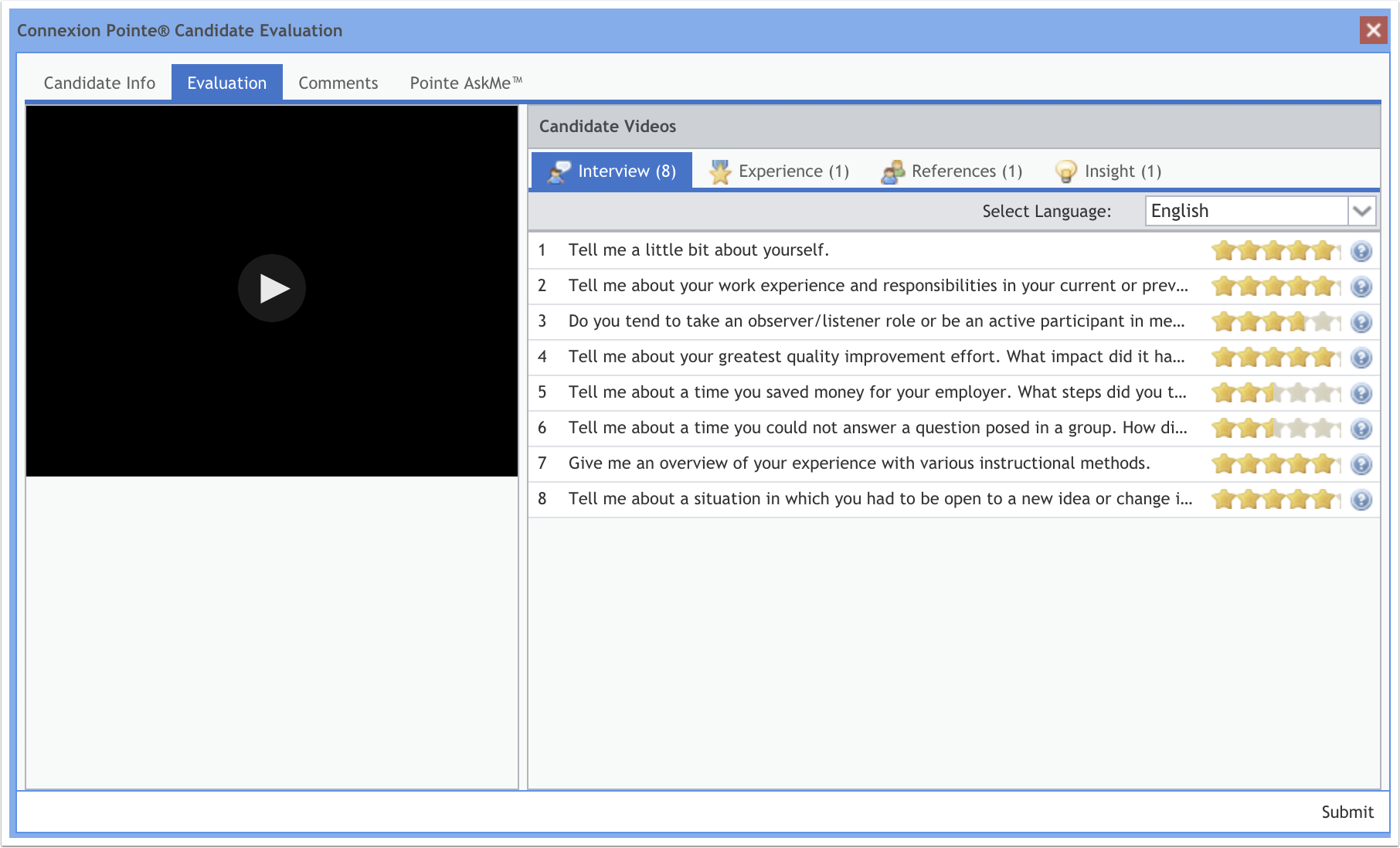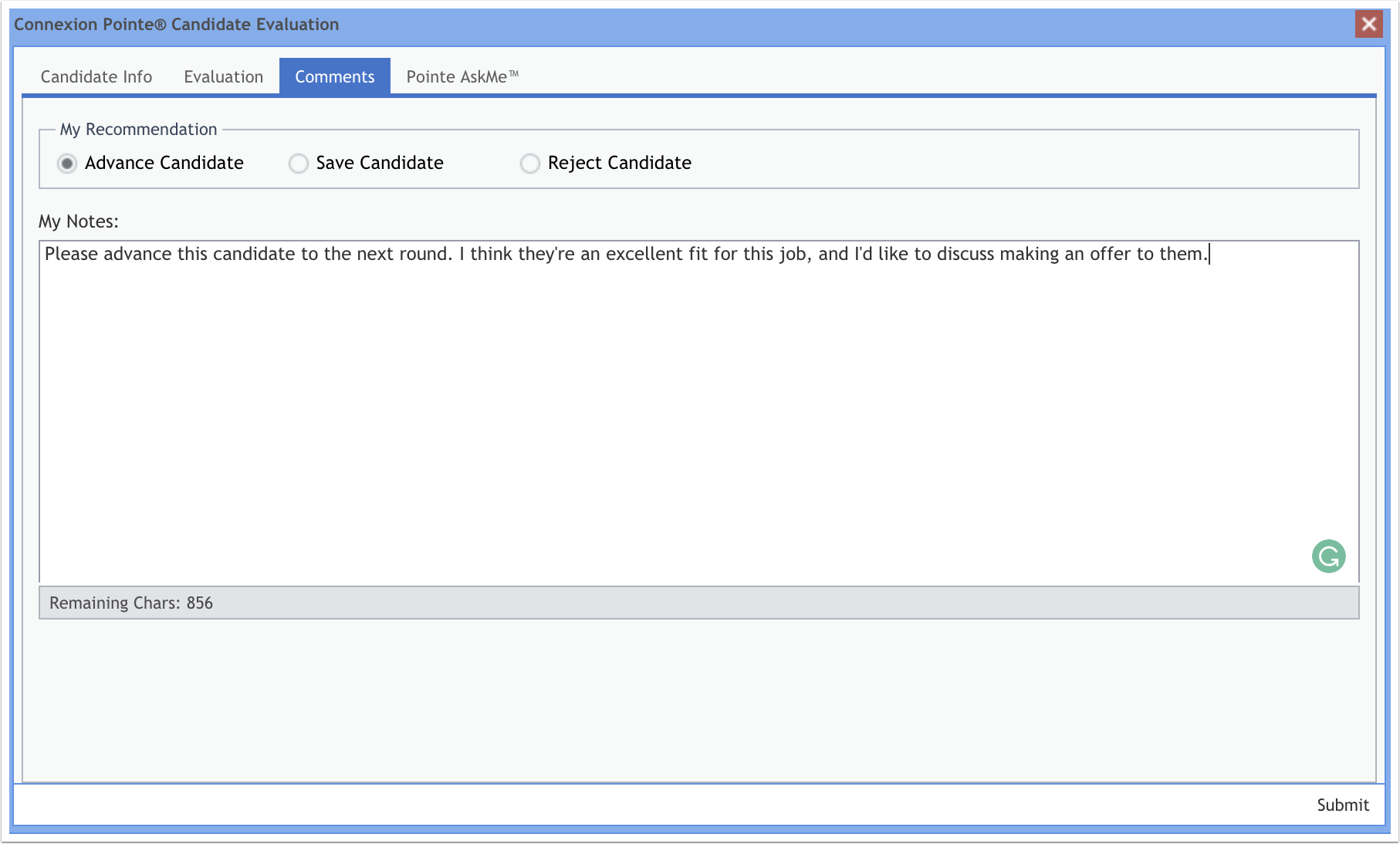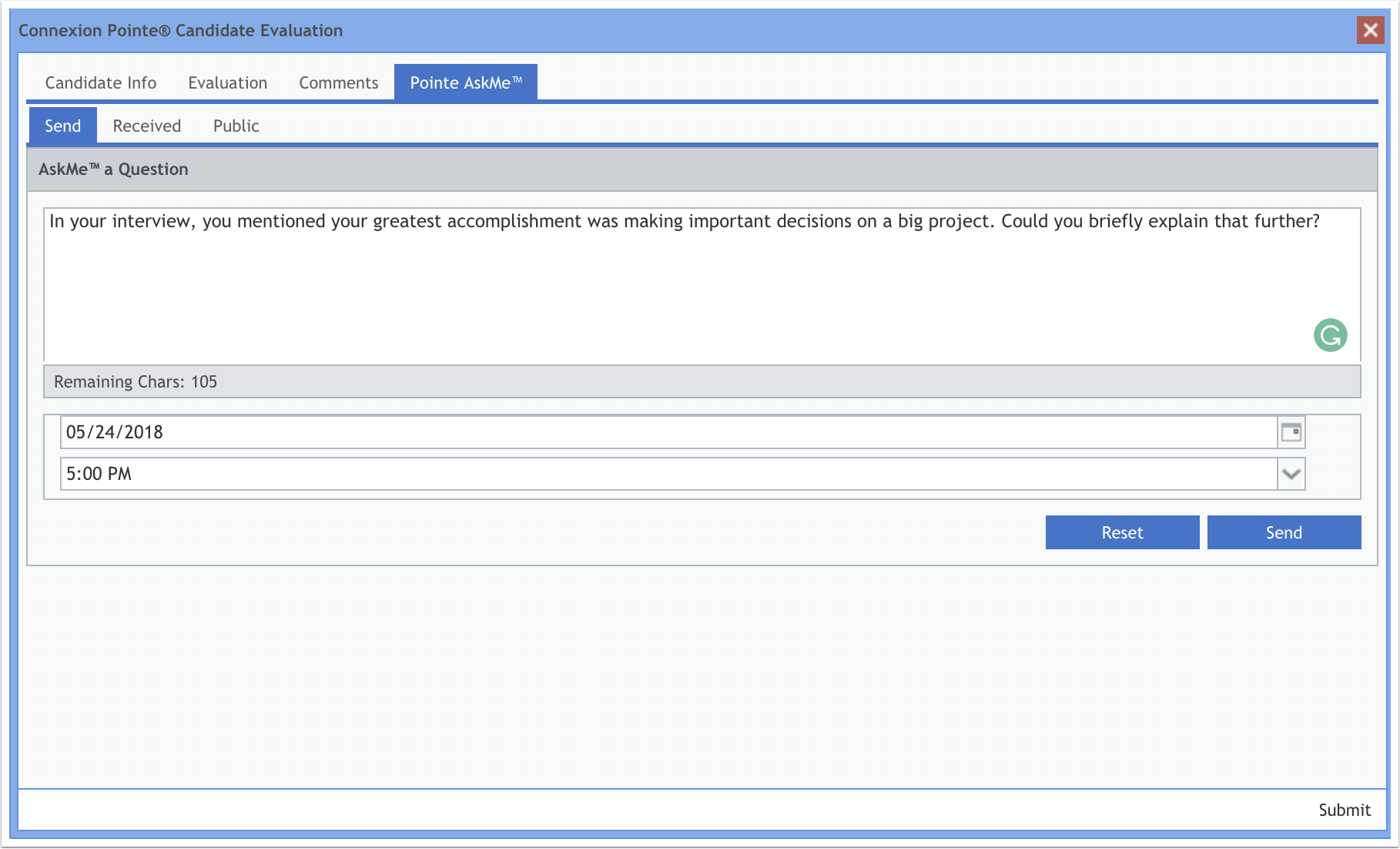A New Approach to Video Screening.
The new standard in asynchronous video screening features a smart workflow and robust functionality in an easy-to-use interface. Create screening events, evaluate candidates and store them in your database. Pointe Savant® redefines this continuum – giving recruiters and hiring managers the ability to deploy and manage events while accepting interviews created by candidates.
Need Help Screening?
Add Staff & Build Your Team!
Candidate screening in Pointe Savant® can be accomplished by one person or by a team. Simply add staff members to your account and assign them to the appropriate screening events. When you’re ready to delegate screening tasks to other team members, Pointe Savant® makes adding staff easy. Just click the “Add Staff” button, enter the new staff member’s details and share the credentials with the new staff member. Staff members can only see screening events they’re assigned to and have no knowledge of other staff assignments. Updating staff information or removing staff is easy.
**Note – The number of staff members added depends on the subscription level. Refer to the help guide for details.
[/et_pb_andafter]
Manage Your Screening Events Like a Boss.
When you open Pointe Savant® the first time, your Screening Event List will be empty (move the slider in the photo to the right). After creating your screening events, they appear in the Screening Event List. (move the slider in the photo to the left).
Managing events is easy! Locate your events sorting by job title, opening date, closing date, or screening event number. Use the powerful filter for displaying currently open, closed, or canceled events to find what you’re looking for fast!
Create and Schedule Interviews.
Screening Event Builder™ Makes it Simple!
Creating interviews is easy with Pointe Savant®. Just complete the 7 steps in the Screening Event Builder™ widget to create, deploy, and manage asynchronous video interviews like a pro.
Screening Event Workspace
When you locate and select your event, the Screening Event Workspace is displayed. (Move the slider on the photo above to view the tabs).
Job Posting Tab: (move the slider right) Here, a copy of the screening event details keeps your staff on the same page with screening objectives. Just include the link wherever your candidates are sourced to invite them to your event!
Candidates Tab: (move the slider left) This is where your staff performs most of the candidate evaluations.
[/et_pb_andafter]
[/et_pb_andafter]
Candidate Screening List
As candidates respond to your screening event, their names appear in the Candidate Screening List (move the slider in the photo to the left). Candidates responding to questions chosen by your team appear in the black text, while candidates submitting their own interviews appear here in blue text.
Excellent Candidate Evaluations
Evaluating Candidates with Pointe Savant® is straightforward and simple. (see the photos left to right below).
Pointe AskMe™ Tab
If your team has follow-up questions, the Pointe AskMe™ tab is the answer! First, they can check the “Public” tab to see if their follow-up question has already been asked and answered by the candidate. Then, they can enter their question, choose a deadline for the candidate response and click send – all in the same easy-to-use interface!
Logical Workflow
The Screening Event Workspace is easy on the eyes and presents a visual workflow that’s even easier to understand:
Candidates appear in the Candidate Screening List (move the slider in the photo to the right).
After candidates are evaluated by staff a Lead Staff member makes the final decision by moving each candidate to one of the lists (move the slider in the photo to the left).
[/et_pb_andafter]
Keep All of Your Candidates in the Loop.
Contacting candidates after key decisions is just good business. BackGet Pointe Savant®Notify your entire candidate pool in just a few clicks.
At the conclusion of your screening event, Pointe Savant® makes it easy to wrap things up and file everything away in just a few clicks. Closing an event displays the outgoing messages created with the event. Each message is automatically delivered to all of your candidates according to the list they’re on. Pointe Savant® notifies as few as 1 or as many as 2500 candidates in a single click, and without sending a single email!
Now You’re Ready To Do It Again!
But This Time, Source Candidates Before Going Public.
Candidate Resources – Your Candidate Resources database increases in value over time because every record contains a video interview! Start here before sourcing outside candidates to save time and money.
The Open Submissions tab is a convenient place to store unsolicited Pointe Profile® submissions. This exclusive feature essentially converts candidate screening into a self-serve shop between recruiting cycles and is not available on other platforms. Records here are searchable by name, position sought, or submission date and can be added to open screening events for evaluation in just a few clicks.
The Evaluated Candidates tab stores candidate records after participating in screening events (move the slider in the photo to the left). Candidates are searchable by name; position sought, submission date, or the result of their last evaluation. View search results (move the slider in the photo to the right) “at-a-glance,” or drill down into any candidates’ previous interviews, video content, staff notes, and recommendations.
With Pointe Savant®, your screening efforts are maximized, increase over time, and deliver continued ROI!
[/et_pb_andafter]
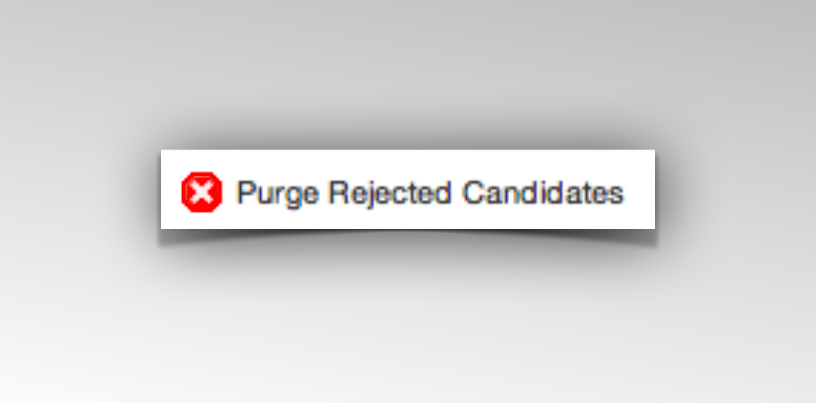
Why Re-Screen Your Rejects?
Some candidates may express their interest in your organization by submitting resumes several times over months or years. If your staff determines there is simply no possibility of a particular candidate joining your organization, why go through the trouble of reviewing their information every time they reach out to you? Before diving into a Candidate Screening List containing hundreds or even thousands of candidates, the Purge Rejected Candidate button identifies any candidate previously rejected by your staff, saving precious time and money. Lead Staff can review these candidates at any time to determine if reconsideration is appropriate.
© WatchMe Profile Media Group | LLC All Rights Reserved