Welcome to the Pointe Savant® Video Interview Gateway.
Thank you for your interest in taking a video interview for a position with this organization. Our process is fast, easy and convenient. It takes about one hour to complete. To get started, choose your status below.
Already a Member?
Click “Sign In” and enter your Pointe Profile® credentials to take a Pointe Savant® interview.
Not a Member?
Connexion Pointe® membership is required to take this interview. The fee is $97, for lifetime access.
I need more info.
We’re here to help! Learn more about using our innovative video interviewing platform.
Step By Step: Here’s the Process
1. First Things First.
You’re here because you clicked a link to an online video interview. The interview was created by an organization and shared via email, job board, social media, etc. Our company is called Connexion Pointe®, and we’re hosting the interview. If you do not want to take a video interview, then click HERE.
If you are interested in taking this video interview, then welcome! It’s nice to meet you, and we’re glad you’re here. Please allow at least one hour to complete the process. Before you get started, you’ll want to do a few things to ensure your interview looks and sounds great.
2. Check Your Gear.
You’ll need the Google Chrome web browser. Other browsers are NOT supported.
Download it here: https://www.google.com/chrome/browser/
After installing the browser just click the interview link again to get back to this page.
You’ll need a webcam.
If your computer doesn’t have a webcam, you’ll need to go to a machine that does, or you’ll need to purchase one. Video interviewing is here to stay and gaining popularity by the day, so your purchase will be well worth the trouble. Before taking any video interview, you should test your webcam and resolve any issues. Our platform uses HTML 5, and we recommend that you check your webcam with this excellent online resource:
You’ll need a microphone and earphones.
Ensuring that you hear the questions and that your responses come through loud and clear is paramount. Once you’ve chosen your device(s), you’ll also want to test them to make sure they work well:
This testing website also has a lot of excellent troubleshooting advice for Macs and PCs if you have problems. There’s another testing site HERE.
The good news is that your modern computer expects you to talk to it and this should go smoothly.
Once everything is working correctly, we recommend that you save your settings.
3. Locate Your Files.
You’ll need to upload a copy of your RESUME and a PHOTO.
Your resume must be in PDF format (other formats are not accepted) with a file size not exceeding 1mb.
The photo must be in .jpg or .jpeg format, not larger than 180 x 180 with a file size not exceeding 200kb. We highly recommend using professional headshots. You may want to locate these files and move them to your desktop, so they’re easy to find.
For more information on creating these files click below.
Quick guide to converting your resume to a PDF document.
How to Create a PDF File
Here’s how WhatIs.com defines PDF documents:
PDF (Portable Document Format) is a file format that has captured all the elements of a printed document as an electronic image that you can view, navigate, print, or forward to someone else. PDF files are created using Adobe Acrobat, Acrobat Capture, or similar products.
There are several ways to create PDF documents. Most of the time, documents are converted from other formats like Word, Pages, PowerPoint, Keynote, etc. to PDF format. If your resume is in one of these formats, this guide should help you get it converted over to PDF and ready to use on ConnexionPointe®.
Before following the instructions below, we invite you to try our PDF resume template HERE.
1. Microsoft Word 2007 or newer (Windows)

Note: First, you need to download a free plug-in from the Microsoft site
(if you haven’t already done so):
1.1 Microsoft Word 2007 or newer (Windows)

1. From the top left of the screen, click on the Microsoft Office logo.
2. From the drop-down menu, select Save As.
3. Select PDF or XPS.
4. Save the file.
2. Mac OS X

Macs can create PDF documents natively (you don’t need to install any additional software). These steps will be similar to Microsoft Office for Mac, iWork suite, Preview, Pages, Keynote, etc.
1. With your document open, choose the File menu and select Print.
2. In the Print dialog box, from the bottom left, click on PDF. A drop-down menu will appear.
3. From the drop-down menu, select “Save as PDF.”
4. Save the file.
3. Open Office (Windows, Mac, and Linux)

If you use Open Office, the steps are the same on Windows, Mac, and Linux computers:
1. Open your document.
2. Click on the pdf icon (indicated by the red arrow).
3. Save the file.
Need to resize your photos? Click here.
If you do not have a photo that fits these dimensions, you may resize your photo at one of these free websites:
Note: These sites are provided as a courtesy and are not endorsed by or affiliated with Connexion Pointe® in any way. Use them at your own risk.
4. Are You a Member?
If you’re already a member:
Just click “Sign In” in the green box at the top of this page and follow the on-screen instructions. Complete step-by-step instructions for taking the Pointe Savant® interview or Bring Your Own Interview are in the “Taking Savant Interviews” section of the Pointe Profile® help guide.
If you’re NOT a member:
Just click “Sign Up” button in the yellow box at the top of this page.
5. After Your Interview.
After the interview, you’ll automatically be redirected to the Connexion Pointe® sign-in page. If you signed up, check your email for an activation link to access your Pointe Profile® dashboard. Here you’ll get updates about the interview, respond to any follow-up questions, and develop yourself into a video-interviewing expert at Connexion Pointe® University. Learning to use the most powerful screening tool on the planet is easy – just click the “Help” tab, and complete step-by-step instructions will open in a new window. Having both windows open should help you follow along with the instructions while using the application. If you’ve never taken a video interview, we highly recommend that you look into what Pointe Profile® can do for you HERE.
The next time you receive an interview link, just click the “Sign In” button in the green box and follow the onscreen instructions.
6. Remember This
The best part about Connexion Pointe® is there is you can practice video interviewing, create interviews for virtually any position, learn how to improve your interviewing skills, streamline your job search and improve your odds of getting the position of your dreams at no additional charge. Most of all you can avoid many of the frustrating pitfalls of your job search by streamlining resume with supporting video content!
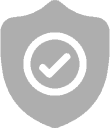
We Protect Your Privacy
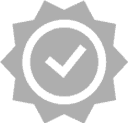
100% Satisfaction Guaranteed
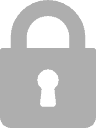
Your Data is Safe With Us

100% Money Back. No-Risk.
If you don't like our products over the next 30 days, then we will gladly refund your money. No questions asked!